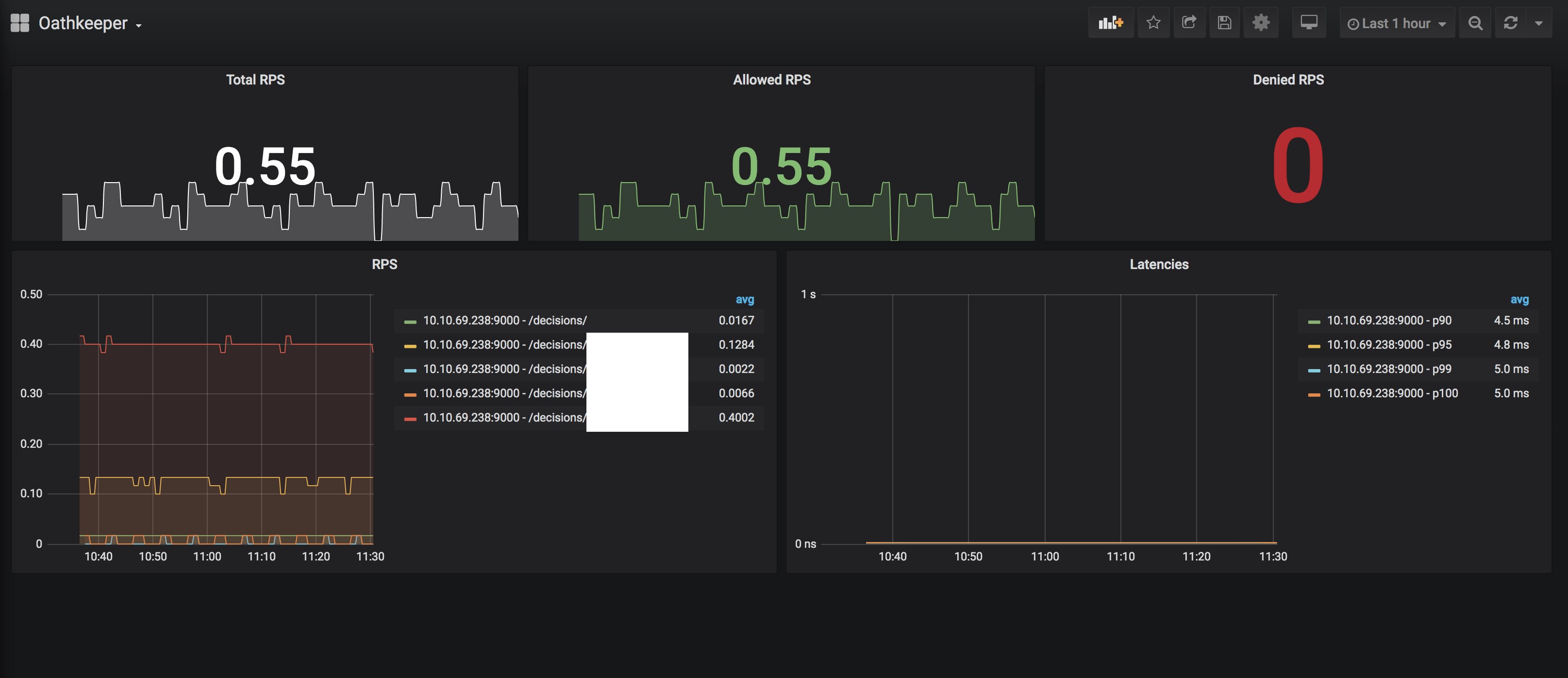Configure and deploy
The Ory Oathkeeper HTTP serve process oathkeeper serve opens two ports exposing the
- reverse proxy
- REST API which serves the Access Control Decision API as well as other API endpoints such as health checks, JSON Web Key Sets, and a list of available rules.
For this guide we're using Docker. Ory Oathkeeper however can be installed in a variety of ways.
Configure
Ory Oathkeeper can be configured via the filesystem as well as environment variables. For more information on mapping the keys to environment variables please head over to the configuration chapter.
First, create an empty directory and cd into it:
mkdir oathkeeper-demo
cd oathkeeper-demo
Create a file called config.yaml with the following content:
cat << EOF > config.yaml
serve:
proxy:
port: 4455 # run the proxy at port 4455
api:
port: 4456 # run the api at port 4456
access_rules:
repositories:
- file:///rules.json
errors:
fallback:
- json
handlers:
json:
enabled: true
config:
verbose: true
redirect:
enabled: true
config:
to: https://www.ory.sh/docs
mutators:
header:
enabled: true
config:
headers:
X-User: "{{ print .Subject }}"
# You could add some other headers, for example with data from the
# session.
# X-Some-Arbitrary-Data: "{{ print .Extra.some.arbitrary.data }}"
noop:
enabled: true
id_token:
enabled: true
config:
issuer_url: http://localhost:4455/
jwks_url: file:///jwks.json
authorizers:
allow:
enabled: true
deny:
enabled: true
authenticators:
anonymous:
enabled: true
config:
subject: guest
EOF
This configuration file will run the proxy at port 4455, the api at port 4456, and enable the anonymous authenticator, the allow and deny authorizers, and the noop and id_token mutators.
Access rules
We will be using httpbin.org as the upstream server. The service echoes incoming HTTP Requests and is perfect for seeing how Ory Oathkeeper works. Let's define three rules:
- An access rule that allowing anonymous access to
https://httpbin.org/anything/headerand using theheadermutator. - An access rule denying every access to
https://httpbin.org/anything/deny. If the request header hasAccept: application/json, we will receive a JSON response. If however the accept header hasAccept: text/*, a HTTP Redirect will be sent (tohttps://www.ory.sh/docsas configured above). - An access rule allowing anonymous access to
https://httpbin.org/anything/id_tokenusing theid_tokenmutator.
cat << EOF > rules.json
[
{
"id": "allow-anonymous-with-header-mutator",
"version": "<version-you-want>",
"upstream": {
"url": "https://httpbin.org/anything/header"
},
"match": {
"url": "http://<127.0.0.1|localhost>:4455/anything/header",
"methods": [
"GET"
]
},
"authenticators": [
{
"handler": "anonymous"
}
],
"authorizer": {
"handler": "allow"
},
"mutators": [
{
"handler": "header",
"config": {
"headers": {
"X-User": "{{ print .Subject }}"
}
}
}
]
},
{
"id": "deny-anonymous",
"version": "<version-you-want>",
"upstream": {
"url": "https://httpbin.org/anything/deny"
},
"match": {
"url": "http://<127.0.0.1|localhost>:4455/anything/deny",
"methods": [
"GET"
]
},
"authenticators": [
{
"handler": "anonymous"
}
],
"authorizer": {
"handler": "deny"
},
"mutators": [
{
"handler": "noop"
}
],
"errors": [
{
"handler": "json",
"config": {
"when": [
{
"request": {
"header": {
"accept": ["application/json"]
}
}
}
]
}
},
{
"handler": "redirect",
"config": {
"when": [
{
"request": {
"header": {
"accept": ["text/*"]
}
}
}
]
}
}
]
},
{
"id": "allow-anonymous-with-id-token-mutator",
"version": "<version-you-want>",
"upstream": {
"url": "https://httpbin.org/anything/id_token"
},
"match": {
"url": "http://<127.0.0.1|localhost>:4455/anything/id_token",
"methods": [
"GET"
]
},
"authenticators": [
{
"handler": "anonymous"
}
],
"authorizer": {
"handler": "allow"
},
"mutators": [
{
"handler": "id_token"
}
]
}
]
EOF
Cryptographic keys
The id_token mutator creates a signed JSON Web Token. For that to work, a public/private key is required. Luckily, Ory
Oathkeeper can assist you in creating such keys. All common JWT algorithms are supported (RS256, ES256, HS256, ...). Let's
generate a key for the RS256 algorithm that will be used by the id_token mutator:
docker run oryd/oathkeeper:<version-you-want> credentials generate --alg RS256 > jwks.json
Dockerfile
Next we will be creating a custom Docker Image that adds these configuration files to the image:
cat << EOF > Dockerfile
FROM oryd/oathkeeper:<version-you-want>
ADD config.yaml /config.yaml
ADD rules.json /rules.json
ADD jwks.json /jwks.json
EOF
We're doing this for demonstration purposes only. In a production environment you would separate these configuration values from the build artifact itself. In Kubernetes, it would make most sense to provide the JSON Web Keys as a Kubernetes Secret mounted as in a directory, for example.
We encourage you to check out our helm charts which apply these best practices.
Build & run
Before building the Docker Image, we need to make sure that the local Ory Oathkeeper Docker Image is on the most recent version:
docker pull oryd/oathkeeper:<version-you-want>
Next we will build our custom Docker Image
docker build -t ory-oathkeeper-demo .
and run it
docker run --rm \
--name ory-oathkeeper-demo \
-p 4455:4455 \
-p 4456:4456 \
ory-oathkeeper-demo \
--config /config.yaml \
serve
Let's open a new terminal and check if it's alive:
curl http://127.0.0.1:4456/health/alive
{"status":"ok"}
curl http://127.0.0.1:4456/health/ready
{"status":"ok"}
Let's also check if the rules have been imported properly:
curl http://127.0.0.1:4456/rules
[{"id":"allow-anonymous-with-header-mutator","description":"","match":{"methods":["GET"],...
Authorize requests
Everything is up and running and configured! Let's make some requests:
curl -X GET http://127.0.0.1:4455/anything/header
{
"args": {},
"data": "",
"files": {},
"form": {},
"headers": {
"Accept": "*/*",
"Accept-Encoding": "gzip",
"Host": "httpbin.org",
"User-Agent": "curl/7.54.0",
"X-User": "guest"
},
"json": null,
"method": "GET",
"origin": "172.17.0.1, 82.135.11.242, 172.17.0.1",
"url": "https://httpbin.org/anything/header/anything/header"
}
# Make request and accept JSON (we get an error response)
curl -H "Accept: application/json" -X GET http://127.0.0.1:4455/anything/deny
{
"error":{
"code":403,
"status":"Forbidden",
"message":"Access credentials aren't sufficient to access this resource"
}
}
# Make request and accept text/* (we get a redirect response).
curl -H "Accept: text/html" -X GET http://127.0.0.1:4455/anything/deny
<a href="https://www.ory.sh/docs">Found</a>.
curl -X GET http://127.0.0.1:4455/anything/id_token
{
"args": {},
"data": "",
"files": {},
"form": {},
"headers": {
"Accept": "*/*",
"Accept-Encoding": "gzip",
"Authorization": "Bearer eyJhbGciOiJSUzI1NiIsImtpZCI6IjU3N2E2NWE0LTUzM2YtNDFhYi1hODI2LTgxNDliMDM2NDQ0MyIsInR5cCI6IkpXVCJ9.eyJleHAiOjE1NTgwMTg1MTcsImlhdCI6MTU1ODAxODQ1NywiaXNzIjoiaHR0cDovL2xvY2FsaG9zdDo0NDU1LyIsImp0aSI6IjExNmRiNzhmLTQyMjEtNDU2ZC05OWIzLTY4NGJkMWVjYThjZSIsIm5iZiI6MTU1ODAxODQ1Nywic3ViIjoiZ3Vlc3QifQ.2VKW-oYtzkFGRPgK3sb4iRlObDSzW8PyHzgNiQubppFSlp0bzJLl4Rnt56orJndPqIa7hwsm8YIskf-Wp-FA1piv-aG_XljkUjgilKr3cncMXDP15yDRwZj8g0iVKEhnugQsw_zWf5gMU2YBev2Eyv4xciJxbhrKCat-X8xNT9SvAbwpY-VxQdu_rnpu1GKCA54DyIX6r-Qh5bQPrrT7NvIupA7jJQ23qq83m4C1cQfBgzlhm7dcCuPqKunYKRsc7NZuER3lT6TjkhsF1qhf7o7BZmCnhz6VuH8L8TwMZS8IJWKSjJd8dEKKwxwPkNXOcZO8A3hIO8SZx4Yd7jrONA",
"Host": "httpbin.org",
"User-Agent": "curl/7.54.0"
},
"json": null,
"method": "GET",
"origin": "172.17.0.1, 82.135.11.242, 172.17.0.1",
"url": "https://httpbin.org/anything/id_token/anything/id_token"
}
That's it! You can now clean up the demo using:
docker rm -f ory-oathkeeper-demo
docker rmi -f ory-oathkeeper-demo
rm -rf oathkeeper-demo
Monitoring
Ory Oathkeeper provides an endpoint for Prometheus to scrape as a target. This endpoint can be accessed by default at: http://localhost:9000/metrics:
You can adjust the settings in the Ory Oathkeeper configuration.
cat << EOF > config.yaml
serve:
prometheus:
port: 9000
host: localhost
metrics_path: /metrics
EOF
Prometheus can be run as a Docker container. More information are available on https://github.com/prometheus/prometheus. Start with setting up a Prometheus configuration:
cat << EOF > prometheus.yml
global:
scrape_interval: 15s # By default, scrape targets every 15 seconds.
scrape_configs:
- job_name: 'prometheus'
scrape_interval: 15s
static_configs:
- targets: ['localhost:9090']
- job_name: 'oathkeeper'
scrape_interval: 15s
metrics_path: /metrics
static_configs:
# The target needs to match what you've configured above
- targets: ['localhost:9000']
EOF
Run the following commands to start the Prometheus server and access it on http://localhost:9090:
docker run \
--config.file=/etc/prometheus/prometheus.yml \
-v ./prometheus.yml:/etc/prometheus/prometheus.yml \
--name prometheus \
-d \
--net=host
-p 9090:9090 \
prom/prometheus
You can extend the basic monitoring setup with visualizations using for example Grafana. For more information visit the "Grafana support for Prometheus" documentation.
You can use the exemplary dashboard to get started quickly: Oathkeeper-Dashboard.json.